AWS temporary creds with SSO and a CDK workaround
It’s been a rainy past couple of days here so I’m catching up on some writing, something that i’ve been meaning to talk about for sometime is how to manage temporary credentials and access. The aws cli is a great tool, we all use it and many of the AWS articles require setting up your credentials or access keys. The main problem with AWS credentials is that you set them in IAM and they live forever. It’s like taking your password and putting it into a plain text file, convenient but not a great idea.
So, what happens when you set a new account with AWS, start using an account which probably has full access and then you save the access keys in your local file on your computer? There are a couple of things to consider, the bad guys want to steal those credentials to access your account, this might be to run EC2 servers to mine crypto. Someone might accidentally share credentials or check them into a code repository, again, giving people access to your account.
Great, now i’m worried, what can i do?
Well, this is actually a pretty simple fix and won’t take too long with the use of AWS single sign-on. Oh and it’s free.
You can’t start without organizations so let’s jump in…
AWS organizations
I’m not going to go into great detail about AWS organizations, just know that they are needed to enable SSO. Orgs are basically a way to manage multiple AWS accounts, people want many accounts for lots of different reasons. A common one is to separate environments like development and production which also happens to follow best practice, you can also start to setup policies across these multiple accounts to better manage permissions and access. Use the AWS management console and head over to AWS organizations and set up the basics.
Fun begins with SSO
When you setup an AWS account you create users, these users are part of IAM which is basically a standalone user directory in AWS. When you enable SSO it comes with it’s own directory, these users are totally separate from IAM users. You can also choose to federate with your existing directory like active directory, if you’re familiar with SAML it’s the same process you’ve used before and if you need this you’re probably a larger enterprise.
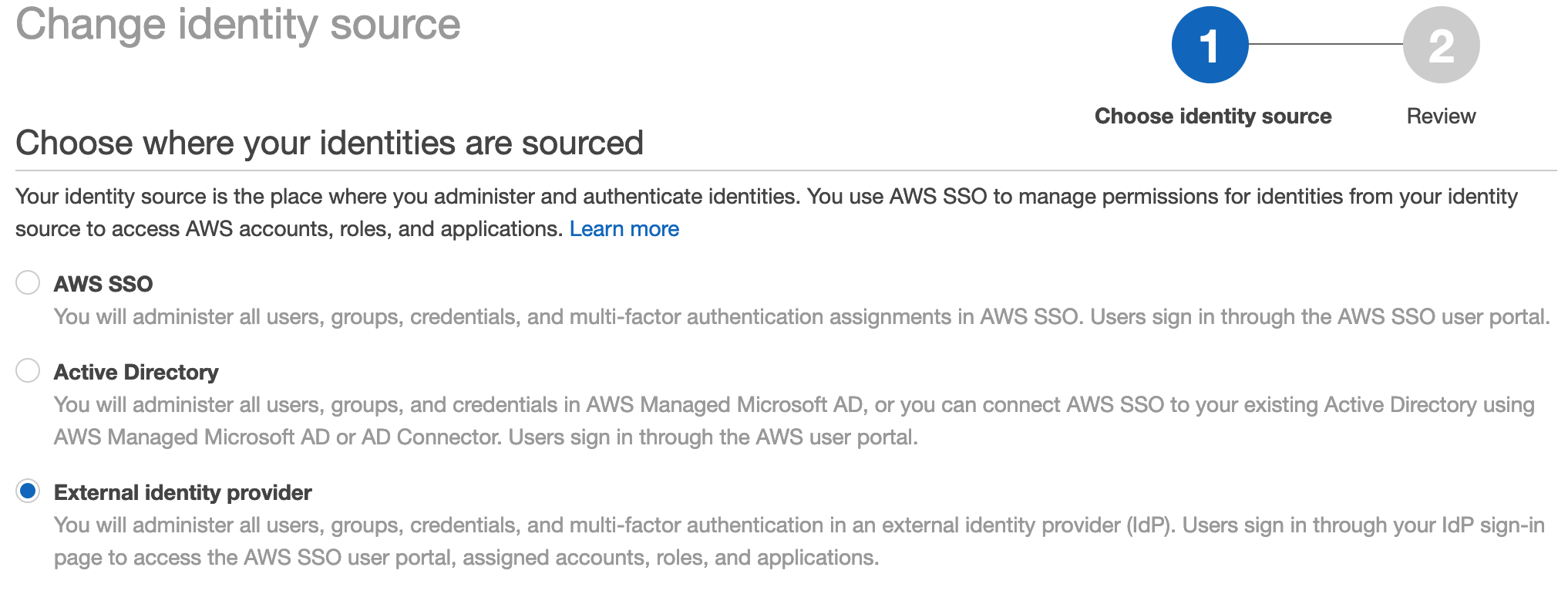
We’ll be using the SSO built-in user directory, it’s straight forward to use and great if you don’t have a directory already and don’t need AD/third-party. You can change this later. One thing you’ll want to work out first is which region you want to configure SSO in, it’s not global and you can only have one. Things to consider might be where your users are located, if you need to have users in a region for data protection or security requirements and if your federating with something like AD where does that live. Adjust your region in the management console (top-right) and navigate to SSO.
Enabling SSO
When you reach the SSO service you’ll have a simple option to enable SSO, this will take a few seconds and when complete you’ve activated SSO for your organization.
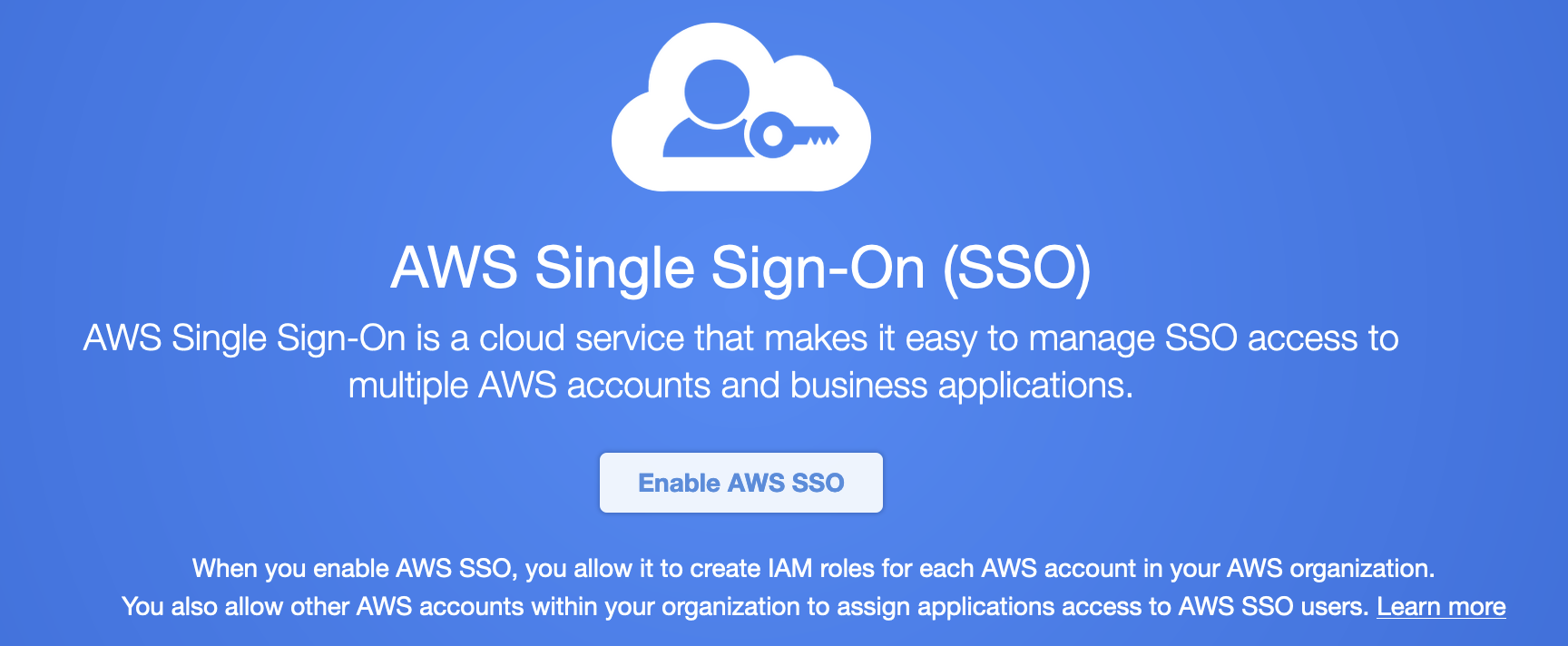
Note: If you’ve already enabled SSO and have changed regions it will let you know that you’ll need to remove the other one if you want to enable SSO for this region
You should be greeted with something like this once completed:
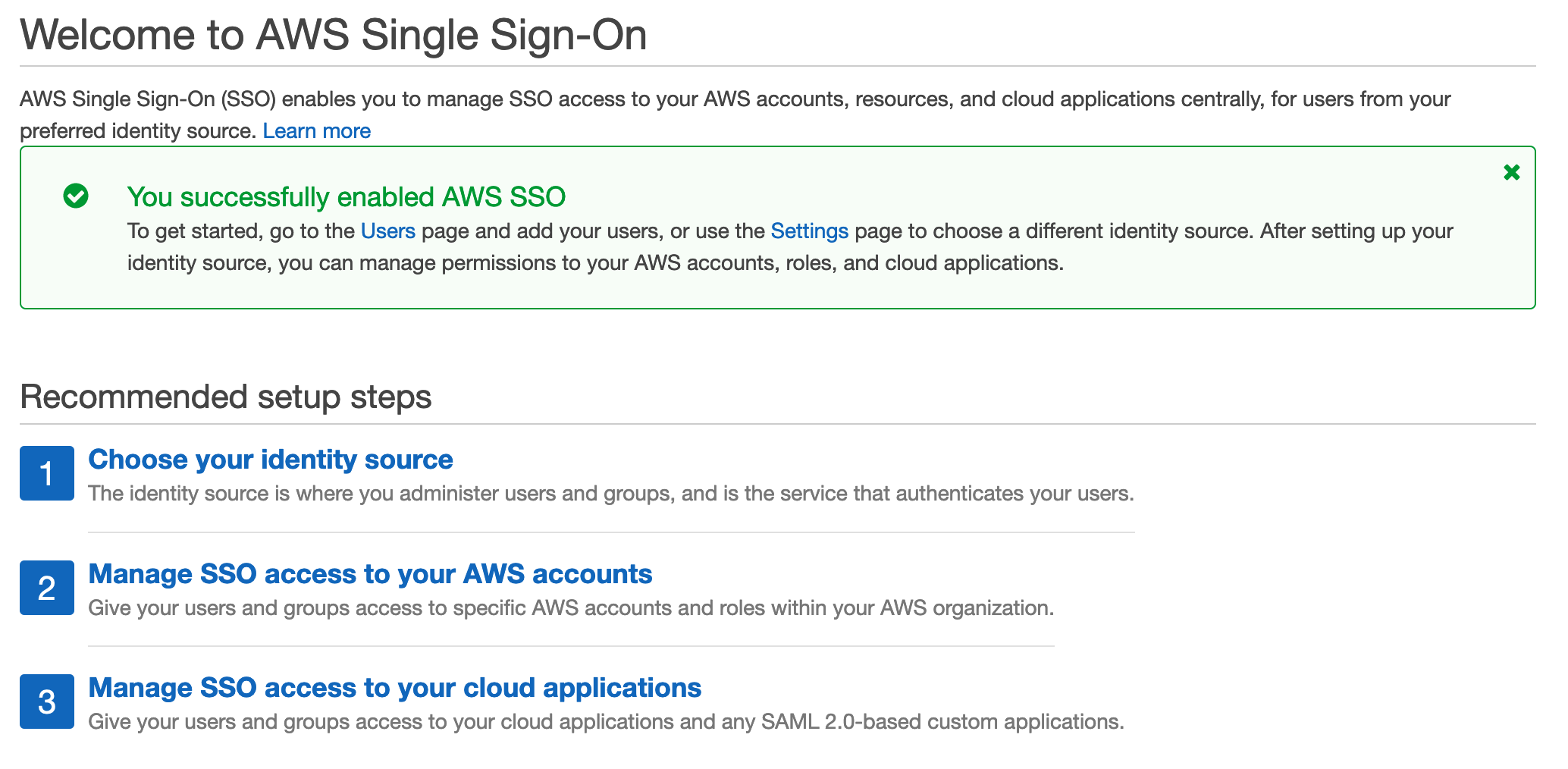
Adding an SSO group
I’d recommend adding a group first before a user, this way you can simply add the new users to the group. I did notice a small bug when you create a user first without groups and then follow the user creation wizard to create a group. It attempts to create more than one group. I’ve let AWS know about this bug.
Adding a group is simply that, it’s a logical group and nothing else, you have a few options to create a group.
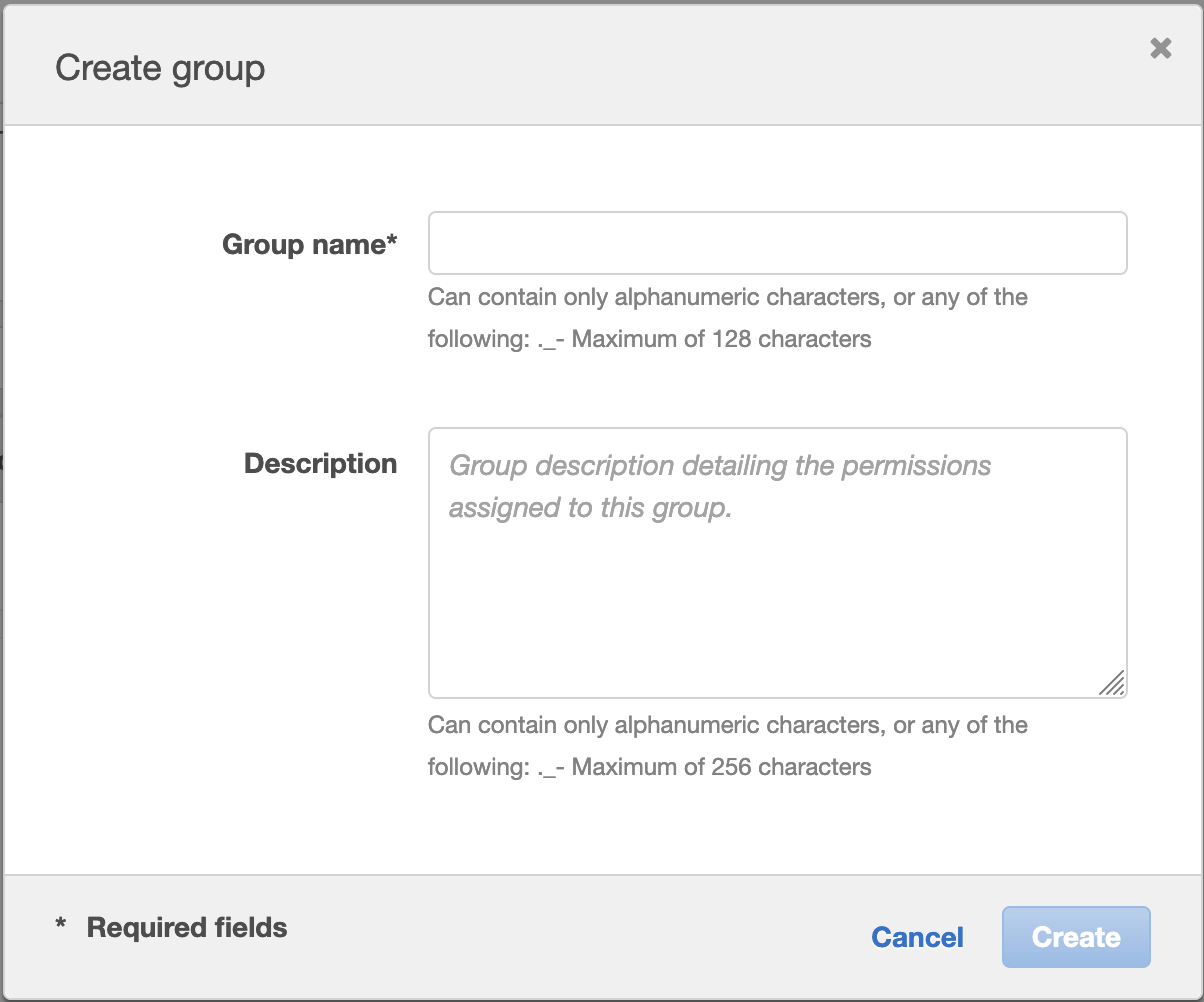
After you’ve created a group you can add permission sets to a group. The way you do this is a little confusing. Click on AWS Accounts in the SSO console, you should all of your AWS accounts in your organizations, select the accounts you want to work with and click assign users. Now you can select users or groups, we want to use groups so select groups and select your newly created group.
Now you can assign permission sets, this is empty be default, you’ll get two options:
- Use AWS pre-defined policies based on job functions
- Custom, create your own
I really like how AWS provide common job function policies, for most people this will be fine. You can always add additional permissions later if you find something missing.
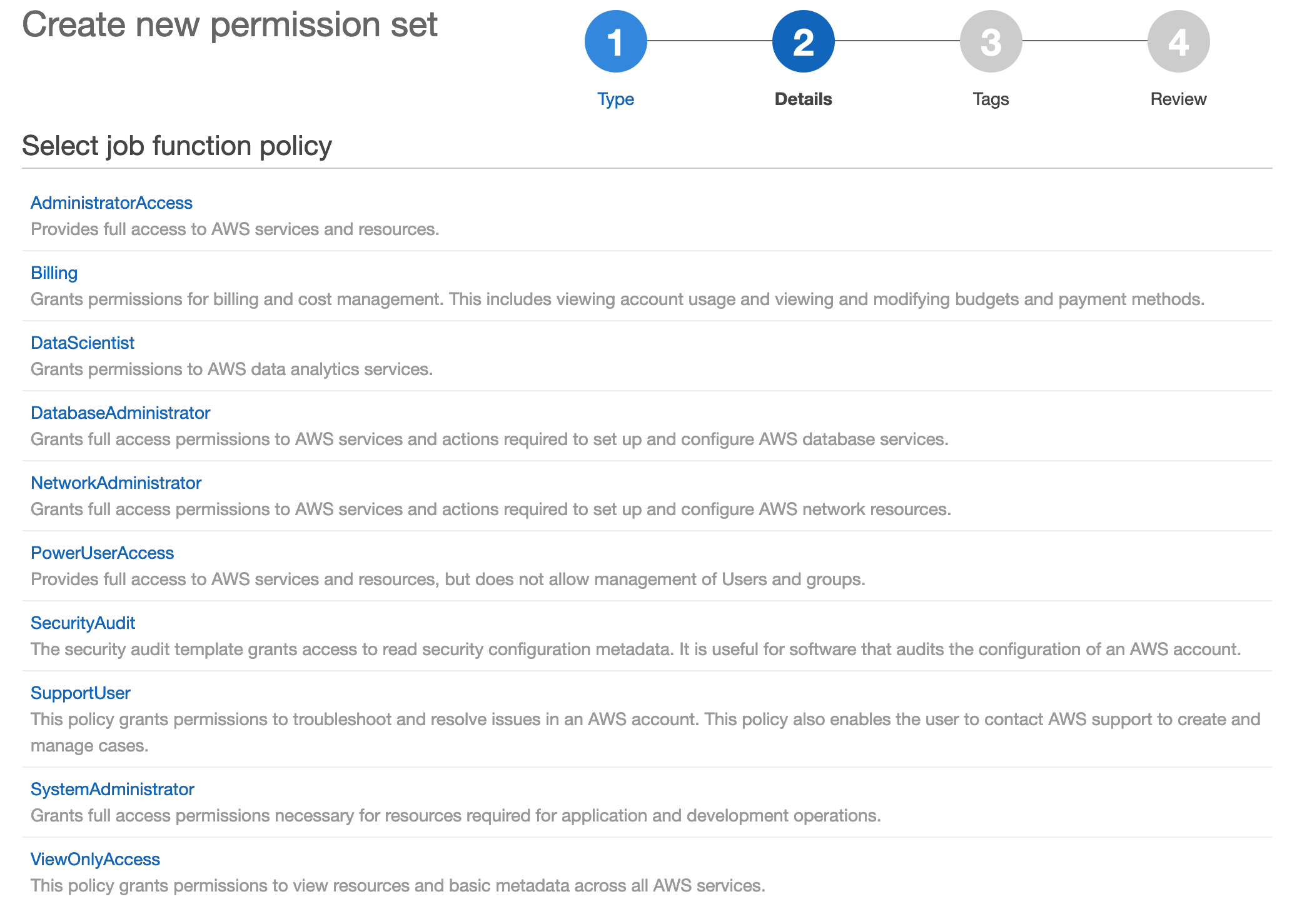
As always, apply the principle of least privilege. Select the option that matches what you’re trying to achieve without granting additional access that isn’t required.
Finish off the wizard, now you have a group with permissions for the accounts in SSO.
Multi-factor authentication (MFA) is a good idea
I recommend using MFA, it’s easy to use and provides additional protection to protect your accounts. The cool thing about AWS is that they allow two levels of MFA:
- Contextual
- Always
For option 1, you’ll only be prompted if something has changed like your network, location or other behaviour. For option 2, you’ll be prompted for MFA everytime.
You’ll find SSO high level configuration options in the settings area.
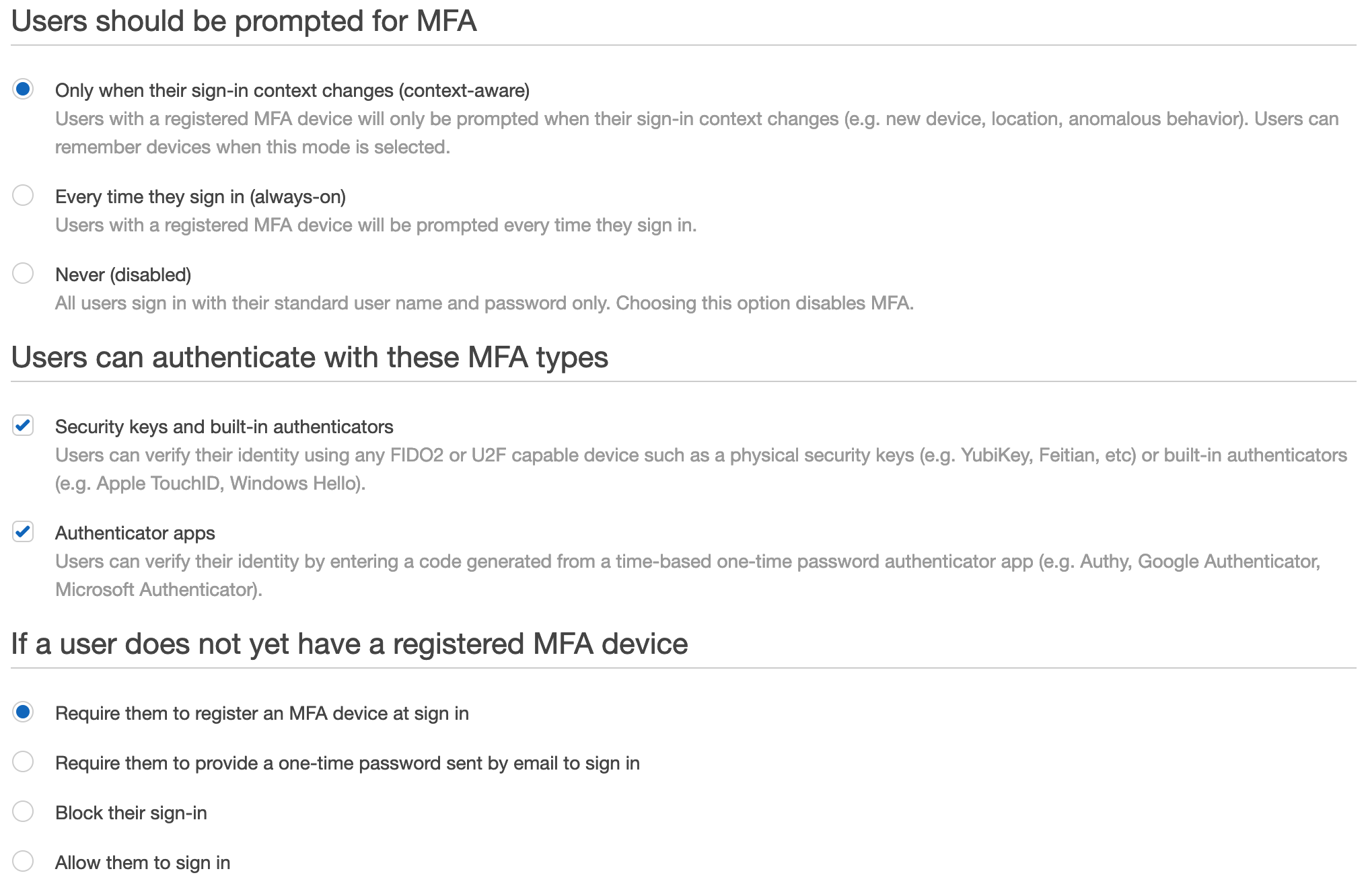
The other option here is the how you want to handle existing users, this defaults to ‘Allow them to sign in’, but you can force your users to register, block etc.
Who doesn’t like a custom sub domain?
This isn’t really needed but I suggest changing this now so that when you go through the login process and configure the cli you can bookmark etc with your custom url.
This new subdomain will be your portal for users to use both the cli and the web based management console. You can’t change this once it’s been configured so you don’t want to commit to this now, skip this step.
This can be found in the settings area, and it’s a simple as deciding on what name to chose…oh the possibilities…
OK, now we can create a user
This should be nice and simple because we’ve done the hard work. From the SSO console simply select add user and select the group we created earlier.
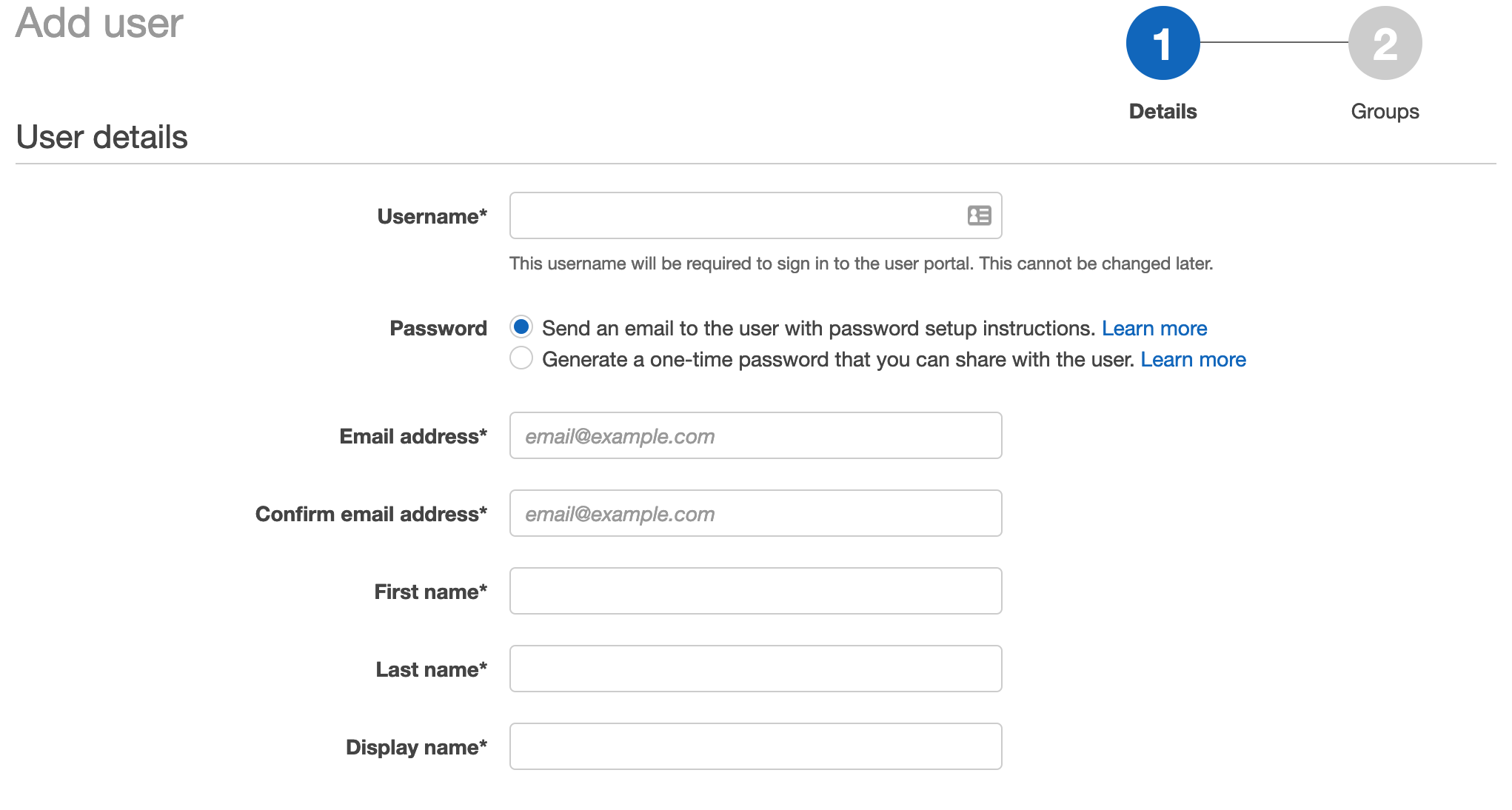
The user will receive an email asking them to sign-in, register MFA.
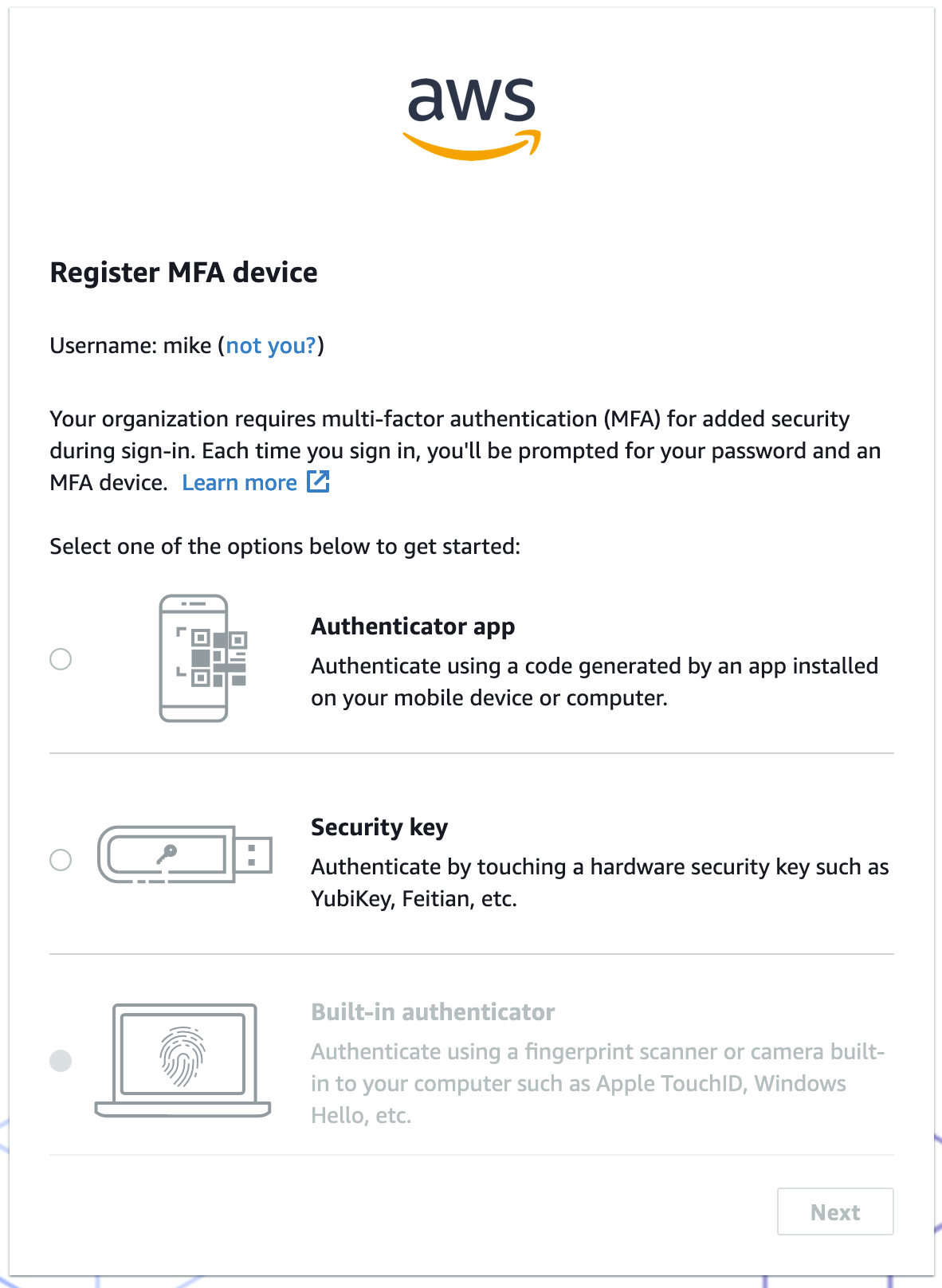
AWS SSO and the AWS CLI
If you’re an og and haven’t been updating your AWS cli you’ll need to download the latest version. Version 2 is required for SSO, navigate to the AWS CLI page to download and install the right one for you.
Here is the link for MacOS:
https://docs.aws.amazon.com/cli/latest/userguide/install-cliv2-mac.html
aws configure sso
Now, it’s just a matter of configuring the cli:
aws configure sso
You’ll be prompted for:
- SSO start url
- Remember this was the custom url / sub domain from earlier
- The region
- Enter the region SSO resides
Your default web browser will automatically open and run through verification and require a sign-in. If successful you should see the following:

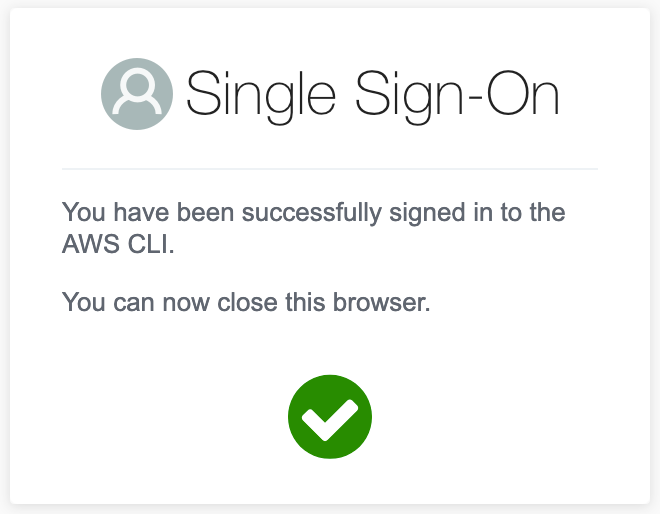
If you get the following, it’s more than likely a region issue because the tokens are in another region. Go back and double check SSO and your cli are using the same region:

What happens here is that temporary credentials are issued to the cli tool that last for 1 hour. This resides in the ~/.aws/sso/cache file for those wanting to poke around. If you’ve been using the version 1 aws cli you might be familiar with the ~/.aws/credentials file. If you have keys in that file, go ahead and remove them as you should be using the SSO config from now on.
If you are migrating to this way of logging in, don’t forget to revoke your access keys from IAM as they are no longer needed.
Job done?
Ah, yes, CDK is not SSO aware…yet
If you’re a CDK head like myself you may have noticed that removing your credentials from the AWS file and trying your usual tricks resulted in an error. That is because it does not support SSO just yet, a more detail overview of the situation can be found here:
https://github.com/aws/aws-cdk/issues/5455
It’s pretty disappointing, I encourage you to jump on and upvote the feature request so that the team can prioritize it.
Now, the github thread as a bunch of useful tools to workaround this problem some are very feature rich and will do the job quite easily. I have used yawsso which simply copies the configuration from the temporary file and updates the credential file. It’s easy to use.
https://github.com/victorskl/yawsso
How does this work again
I’ll recap the process of using the AWS cli so that it’s easy to follow, you’ll need to just practice a few times to get the hang of it. All of these are from the terminal.
aws sso login --profile my-profile
A browser window should pop up asking you to authenticate:
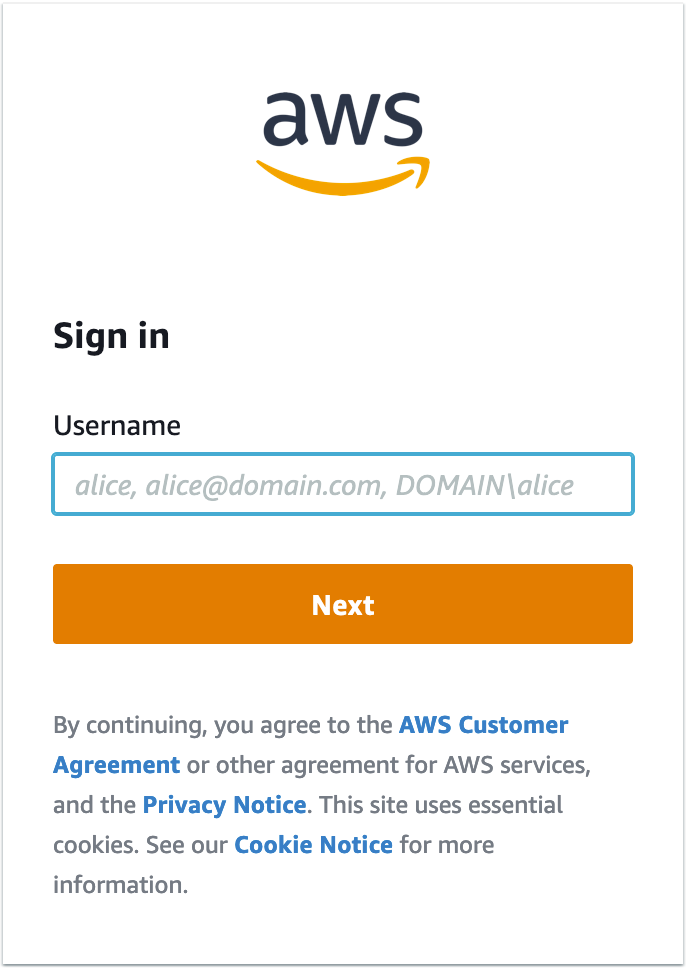
Note: this is the new user we setup earlier
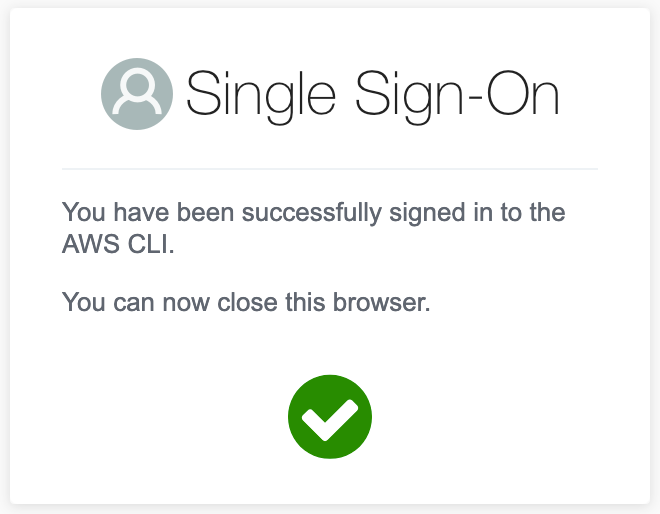
Now, your usual aws cli related commands will work as expected, to use version 1 style aws cli tools like CDK, simply run:
yawsso
This will update with the latest credential and you’re back to normal with the benefit of short lived credentials and better security.
Final thoughts
So, that’s a wrap on SSO and securing your keys with AWS SSO. It does include a few extra services like organizations and SSO but the end result is well worth it. The configuration of organizations and SSO takes about 30 minutes and really sets up your accounts to built on as you pick up speed and more knowledge around these new services.
The use of temporary credentials is a far better approach than long lived credentials and hopefully seeing the job-function policies will give you some more to take away around using read-only be default and potentially switching into other roles and/or accounts if you need to make changes.
And again, all of this is free, not bad AWS, not bad.
Related Posts
AWS Cognito, the good the bad the ugly and CDK
Alrighty, I’ve been using AWS Cognito for a while now and thought it was time for a write up. We’ll run through a quick overview and highlight the good and bad, there is also a CDK example provided in the talkncloud github repo.
Read moreAWS CloudFormation cfn-guard is now GA - hello policy as code
Last month AWS Cloudformation Guard (cfn-guard) became generally available (GA) and it’s a pretty cool addition by AWS which gets us started with policy as code.
Read more


